How to Create a Social Media Planning Calendar for LinkedIn Groups
As a B2B social media strategist, LinkedIn is my social channel of choice because it’s the one place where buyers and sellers can connect one-on-one with the intention of getting into business together. It is THE place for social selling and can be used to effectively scale both your lead generation and intelligent prospecting programs. One of the best ways to accomplish this is by getting savvy with LinkedIn groups.
LinkedIn groups are one of the easiest ways to get connected with your prospects and other industry thought leaders. Think of LinkedIn groups as the hub for professionals interested in the same topics and trying to solve the same problem while learning from each other in the process. At least, that’s the idea behind LinkedIn groups. It’s to get connected.
During the past year, many LinkedIn groups have morphed into a slush pile of spammy bot posts, self-promotional articles and irrelevant content. In an attempt to reset groups to their original intent, LinkedIn has revoked its API access from 3rd party apps. Though I think this will improve the quality of group discussions and boost engagement levels, it does make the process of social media posting to LinkedIn groups more manual for marketers and active group users.
How do you create a social media planning calendar for LinkedIn groups?
Without a 3rd party app to automate the planning process for you, you must create your own. Here’s how I’ve revised our new social media planning process for The Conversion Company based on LinkedIn’s recent changes to groups—and, it’s not a dreadful spreadsheet!
1. Choose your planning tool.
I’m not here to talk you out of using spreadsheets if you really like them, but if you’re a bit more visual like me, then you want an alternative. Though there are hundreds of social media planning templates out there, it’s tough to find one that has been adapted specifically to LinkedIn groups.
I chose to use Asana as our social planning tool. Why? It’s free. It’s visual. It has the calendar function, which makes it easy to view which posts are going up and when. And, the planning calendars can also be easily shared with teammates for collaboration.
2. Decide which analytics are most important for you to track.
The most important analytics for us are clicks, likes and comments. To track clicks on links within discussions, bit.ly is a good option. Likes and comments can be tracked manually within LinkedIn on a daily basis.
3. Putting it all together.
Follow these simple steps to create your own LinkedIn social planning calendar in Asana, or adapt this template for another project management platform since many share similar features.
Step 1: Open and create your account on Asana. (2 minutes)
Step 2: Add any team members whom you’d like to view your posting calendar or skip this step if only you need access. (1 minute)
Step 3: Create and name new project. This will be your LinkedIn Groups calendar name. (1 minute)
Step 4: Click Calendar. Click View dropdown. Click Save as default view for everyone, as this gives everyone the visually appealing view rather than a list view. (1 minute)
Step 5: Click on the date you wish to schedule your first post. This opens a new window to write your discussion content. (30 seconds)
Step 6: Fill out the task with all of your discussion details, bit.ly link, who is responsible for posting the discussion and the time the discussion will go out. (1 minute)
Step 7: Before you close your task window, you’re going to add tags. These tags will be the names of the LinkedIn groups you’d like for this discussion to go into during this time slot. I like to choose about 3 groups for each discussion/time slot. Then, close the task. (30 seconds)
Step 8: You will now see the discussion on the calendar showing you the discussion title and time the discussion should be posted by the social media manager to the group. (30 seconds)
Step 9: Continue scheduling the rest of your discussions for the remainder of your groups on the calendar following steps 5-8. And, you’re done planning out all your discussion posts for your LinkedIn groups.
How much simpler can it get? In just nine easy steps—and less than 20 minutes total—you can set up your social media planning calendar for all your LinkedIn groups. Yes, managing your participation in LinkedIn groups will be more time consuming without the ability to use 3rd party apps to do the posting. But, it’s likely to be more effective.
The Conversion Company helps B2B firms harness the power of LinkedIn via social selling, lead generation programs and community development. If you want to know more about getting started in social selling or taking your team to the next level, we’re here to help.