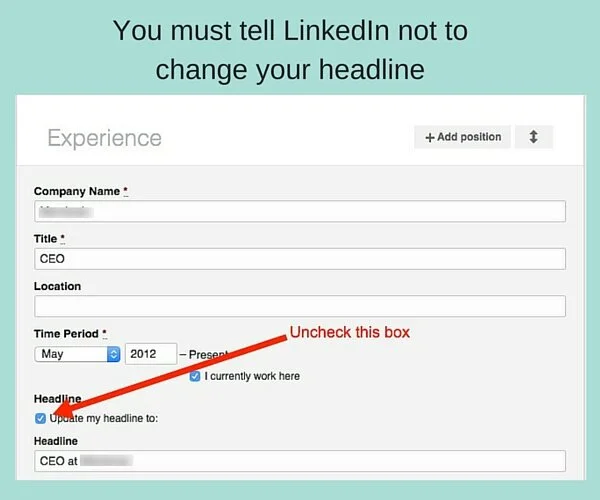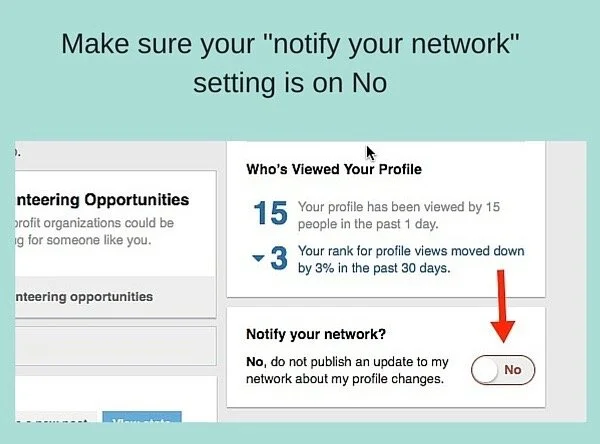LinkedIn Profiles: 4 Things to Watch Out for When Building Yours
I rarely write about the more tactical aspects of LinkedIn, especially now that there are at least a gazillion other people writing about it, but there are a few “gotcha’s” in the LinkedIn profile wizard I don’t see covered elsewhere. So I’m writing this article in hopes of saving someone time, stress and – potentially – a little embarrassment.
Note: LinkedIn is constantly making changes without consulting or informing me, so some of these issues may have been “fixed” by the time you read this article.
LinkedIn Profile Issue #1: Everything you save goes live.
On LinkedIn, there is no staging area that lets you tinker with your profile first and publish when you’re ready. Instead, every time you click a Save button, your changes are instantly live. This means you don’t want to actually write your profile within the LinkedIn wizard. Write it first in Word or Docs or your text editor of choice and then copy and paste to LinkedIn.
LinkedIn Profile Issue #2: You can’t reorder your work experience.
Once upon a time, you could input your current and former jobs in random order and then move them around to whatever order makes sense. This pretty basic feature is currently not available and you’re stuck with the order in which you enter them – with the first one you enter being the last one listed. List your jobs in chronical order on your draft, but enter them to LinkedIn in reverse order.
LinkedIn Profile Issue #3: LinkedIn keeps trying to change your headline
You follow current best practices and craft a benefits-oriented headline to appeal to your target connections and then every time you add a job in the Experience section, LinkedIn will replace your fabulous headline with your title in the job you just entered. Unless you tell it not to. Be sure to uncheck the box that says “Make this my headline”.
LinkedIn Profile Issue #4: LinkedIn may notify all of your connections whenever you make a change
In some settings, LinkedIn will send an announcement to all of your connections every time you edit your profile – no matter how insignificant the change. If you’re performing a serious profile makeover, you could be inadvertently annoying everyone you know. This used to be the default setting; but, at the time I’m writing this, the default is actually not to notify. Play it safe and check to be sure that’s your setting while you make minor or many changes. Save the notifications for a major update or when you make the last of multiple changes.
Let’s summarize
To build or edit your LinkedIn profile with a minimal amount of teeth gnashing, follow these 4 suggestions:
Draft your profile – or profile changes – in Word, Docs or a text editor. Then copy and paste to LinkedIn once you’re happy with it.
Make sure the “Notify your network” button is set to No.
Enter your professional experience starting with your OLDEST and move forward in time until you enter your current position last.
As you enter each job, uncheck the box that asks if you want to use that title as your headline.
We do profiles
Want some help crafting a superior profile? Just contact us about our profile and professional branding services.